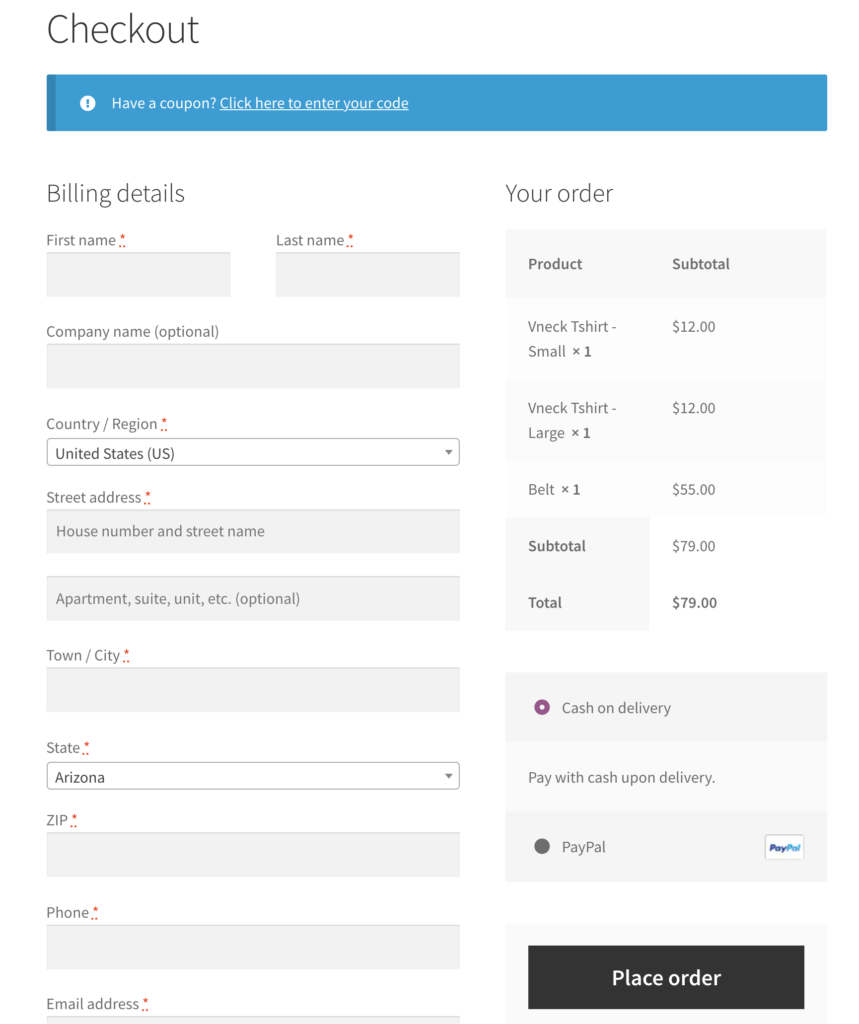A very effective way to get more email opt-ins is to use a PDF ebook as “bait.”
There’s no doubt that people love PDF ebooks, and they improve your opt-in rates. You can offer the ebook in exchange for your visitors email address, this is much more effective than simply saying “Sign up for my newsletter.” Adding an image of the ebook in your opt-in is a great way to attract more attention.
To create your ebook you’ll need a PDF that is the actual ebook content, which can be content you’ve already written on your blog. You can combine several posts together to make your ebook using free tools, and then create an image to make it look fancy. In this article we’ll talk about how to create your ebook PDF and image so you can start getting generating more leads.
Creating a PDF
The best way to create your PDF is to manually create a document in an editor like Google Docs so you can get the layout perfect, then export to PDF.
If you want a much faster way to create your ebook, there are several online tools you can use that do it instantly. Most of them are pretty limited, and just take a screenshot of your page. What you want is just the text and images with a white background, without all the other stuff on your site.
I’d suggest using the Print Friendly and PDF extension for Google Chrome. To use it, you must use Google Chrome, and install the extension at that link. (If you can’t use Chrome, there are several online tools, but I don’t like any of them because they are too limited.)
If you’ve installed it correctly, you should see a green printer icon in your extensions bar at the top right of your browser:

To create a PDF, visit one of your blog posts and click that green icon. You should see a screen like this:

In this view you can click items to delete them. For example, you may want to delete the post date, and a sentence or image here and there to clean things up. The reason I like this extension is because it allows you to do some simple editing to the document before printing to PDF, and it removes all the extraneous website stuff like navigation and sidebars for you.
When you are finished editing, click the PDF button at the top and save the document to your computer. You can repeat this process with multiple posts. It’s best to have a theme for your ebook, and choose posts that go along with that theme. For example, I am making a Tips and Tricks for Holler Box Ebook, so I will choose posts that go along with that theme.
Once all of your posts are saved, it’s time to create your ebook cover. After that, we will combine them all into a single PDF and upload it to your site.
Create Your Ebook Cover Design
To create the graphic for your ebook cover, you can use canva.com. It’s free and doesn’t require technical skills.
The video below shows how to make your cover.
Sign up for a Canva account, and click explore templates. Choose a book cover you like, and create your design. You can upload your logo and other images, change colors and text, and customize as much as you want. Save it to your computer, then upload it to your site to use in your email opt-in. Make sure to save a PDF version, you will need it for the next step.
If you want to make a 3D cover design, you can upload the image to a mockup on placeit.net. It’s very easy to use, but not free. If you’re looking for a free solution and you are handy with Photoshop, try psdcovers.com. It has a library of Photoshop actions that help you easily create 3D covers.
Save your cover design as a jpg and a PDF, you will need them both.
Merge The PDFs
Now that you have PDFs for your blog posts and a PDF of your cover graphic, you can merge them together into a single PDF that your site visitors can download.
Visit PDF Merge, which is a free online tool for merging multiple PDFs. Upload your PDF files, with the cover image first. Click the “Merge!” button, and download the single PDF. Upload it to your site, and put the download link in your thank you email, and you’re all set.